Playing any of the 40k RPG games online is not only possible now, but thanks to some amazing tools it is actually in some ways easier than playing face to face. I recommend the following tools:
Some people prefer other VOIP applications but I prefer Skype for simplicity and call clarity. Â Almost everyone already has it, which makes your life easier.
If you want to be able to play background music that everyone can here, or sound effects for your group, there is a bit of setup involved. This is my setup:
Overview
We are going to use a program called VAC to create a virtual audio device. We will then use a program called Scene Sound to manage, play and store all of our sound effects. Scene Sound will be told to output to the virtual audio device we created with VAC. To get this across the internet to our players' ears, we have two options. The simplest option, but with the lowest quality and the potential to disrupt your voice comms (bad), is to create a second skype account and conference call it in during gametime. That second skype instance will be told to use the virtual audio device as its input (instead of microphone), and so all players will hear all sounds playing through Scene Sound.
A better option is to not use skype, and instead set up a shoutcast server that you broadcast the sound to. Then all players can connect using their favorite media player, like winamp, vlc, or whatever, and listen to your "rpg radio" in high quality without interfering with your skype call. Additionally they can more easily manage the volume levels themselves.
Skype method (simple, low quality)
Icecast method (more complex, high quality)
Overview
This is the tool that I have used to play 40k RPG for years. It has made it possible for me to play skype games so easily that I now use it to play in person games as well. A crew of delightful maniacs led by Wolph42 have assembled a gigantic system for implementing virtually every single 40k RPG rule from all the settings.
This means you can play a game with your friends where you have a virtual tabletop that you can create maps on, add tokens/miniatures to, and have the computer correctly handle all of the rules and rolls. Each token represents a character and with a couple clicks you can roll skills, simulate complex attacks including lightning attack/dodge/parry/full auto/cover/unnatural toughness/etc, use psyker powers, engage in vehicle and starship combat, and do pretty much anything 40k RPG allows. It does have a bit of learning curve but it is well worth it in the time it saves you and the fact that it frees your brain to tell the story rather than remember vast charts of modifiers and rule specifics. There is NO other online tabletop that even comes to 1/100th of the rules implementation and power.
It is an evolving project so there are some bugs but it is in active development and nothing spurs them like new people using it. You can also get involved and I've worked with them before to add things like faith powers and new psyker powers. Very cool people.
To get started follow these steps:
Maptool is a java-based online tabletop program, so it runs on windows and mac. maptool-1.3.b87 is the one you want. To get this to run properly you need to make sure the stack size of at least 5. In the latest versions of Windows: Right click the file Launch MapTool-1G-Memory.bat and choose edit. Replace the contents with:
"C:\Program Files\Java\jre7\bin\javaw" -Xmx2048M -Xss5M -jar maptool-1.3.b87.jar run
If you have Java 7 64 bit (its faster) or
"C:\Program Files (x86)\Java\jre7\bin\javaw" -Xmx2048M -Xss5M -jar maptool-1.3.b87.jar run
If you have Java 7 32 bit.
Save the file, close notepad, and then double click the file you just edited to run maptool. I recommend LogMeIn Hamachi if you are having problems connecting to each other.  You can find more informationa bout these steps on the Maptool Wiki
2. Download Wolph42/BTS's 40k RPG Framework
That is also the forum to ask your questions on. Wolph42 and BTS are always thrilled to have new people using their framework so don't by shy asking questions, you will often get a very quick answer.
3. Open this campaign file in Maptool.
As simple as File -> Open Campaign and browse for the campaign file you downloaded in step 2.
3. Play around and learn
40k RPG Framework Wiki (This is quite out of date, but maybe with more attention it will get brought up to speed.)
RPTools Forums (The maptool forums, filled with friendly people and other GM's)